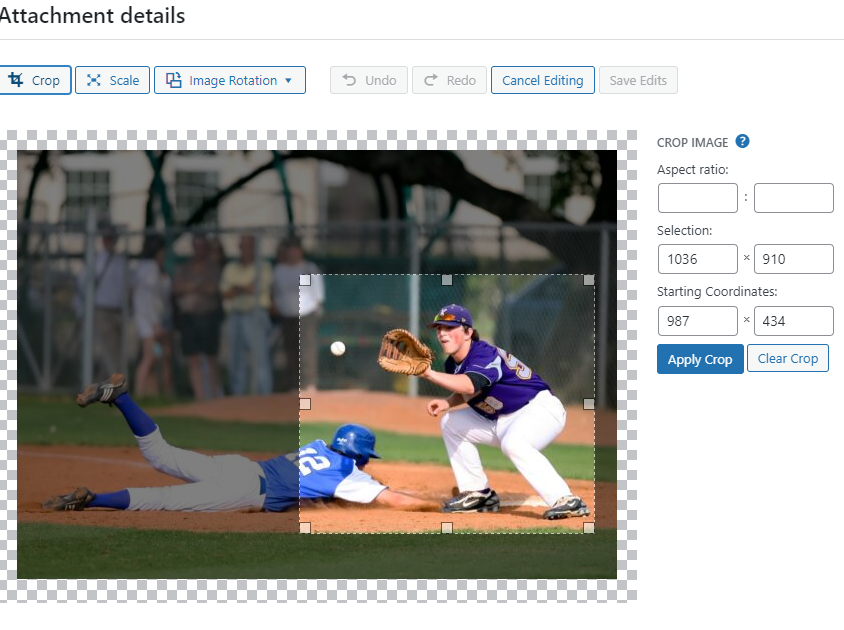We recommend that you use an outside image editing software. However, if all you need to do is to crop an image, then the internal image editor will work.
#1. Duplicate the image you want to edit because it’s a good idea to keep the original.
#2. After uploading the image into your image library > Hover over image to choose > Choose Duplicate
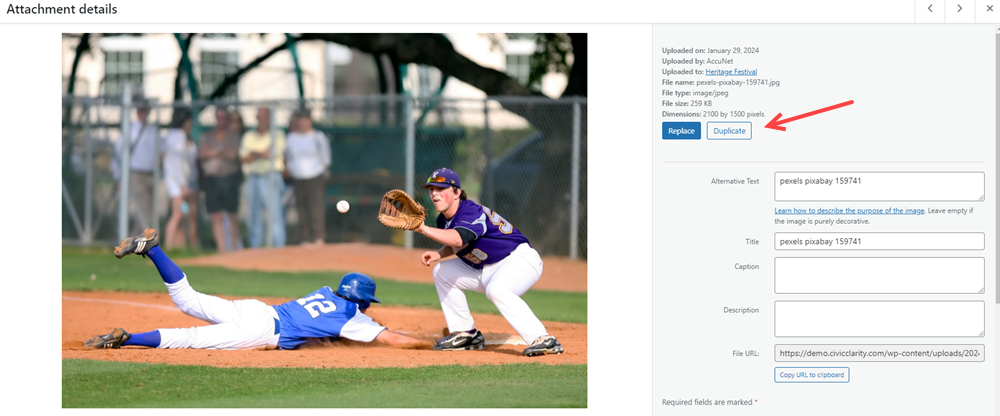
Choose duplicated image to upon up into Attachment details > Choose Edit Image button below the image
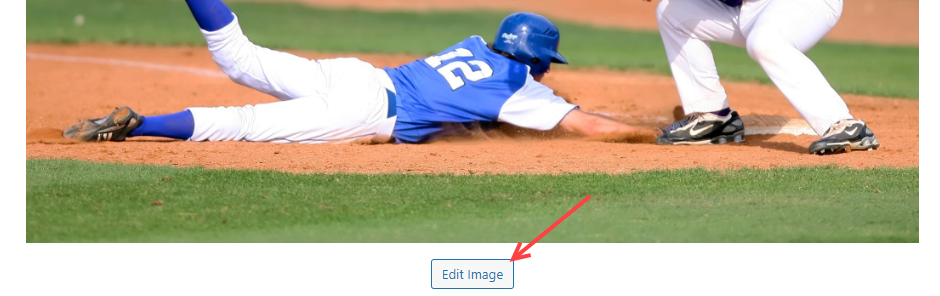
The easiest way to crop is to hover over the image and click on the upper left side you want to keep of the image and drag to the right and down. You’ll see Selection and Coordinate numbers, which equal the pixel size of the image and crop > choose Apply Crop > Save Edits