Choose +New on top bar > Page
Fill out Page title, featured image if the image at the top of the page changes, the parent page if this page is nested, and its order in the menu. Publish page and then go to the PAGE BUILDER button to see your page with your website design.
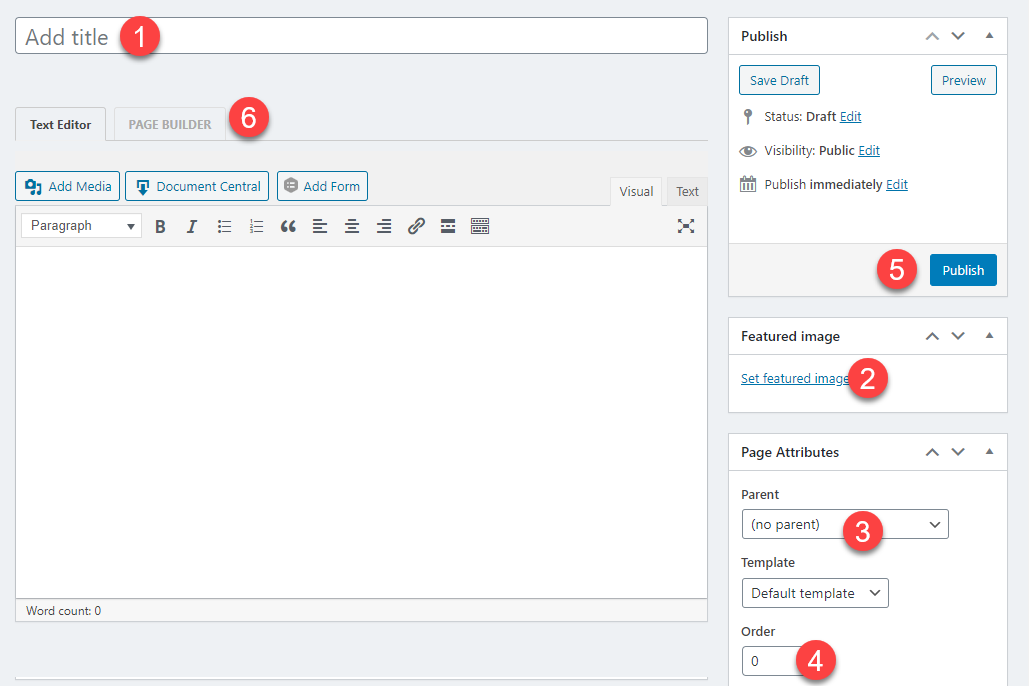
choose PAGE BUILDER tab (next to Text Editor) – you will now see your website
choose the PLUS symbol in upper right corner, add a row and start adding modules.
Once Done and Saved you can access from Dashboard > Pages menu
WANT A PAGE JUST LIKE ANOTHER,? Duplicate it! This way you can edit what you need to, but not recreate certain key aspects you want the same.
Choose Pages from left navigation
Hover over page you want to duplicate and a number of options should show themselves beneath the page name.
Choose Duplicate
Remember to edit the permalink.
CONTACT ACCUNET TO ADD PAGE TO YOUR MENU
NOTE ABOUT MENUS
Only Website Administrators (one per account) or AccuNet support can edit menus (find under Appearance). Once the page is created it must be assigned to a menu(s) in order to be seen.
AccuNet will edit and manage your menus for no charge almost all of the time. HOWEVER, if you decide to edit, and something goes wrong with the end result your menus are lost or mangled, we will charge for our time to restore or fix. Please call us unless you are very confident about what you are doing.